Android Debug Bridge commands that are frequently used in Android Software Development.
𝐂𝐨𝐧𝐭𝐞𝐧𝐭 𝐨𝐟 𝐭𝐡𝐢𝐬 𝐚𝐫𝐭𝐢𝐜𝐥𝐞:
- 𝐔𝐬𝐞 𝐀𝐃𝐁 𝐰𝐢𝐭𝐡𝐨𝐮𝐭 𝐰𝐫𝐢𝐭𝐢𝐧𝐠 𝐟𝐮𝐥𝐥𝐩𝐚𝐭𝐡 𝐭𝐨 𝐞𝐱𝐞𝐜𝐮𝐭𝐚𝐛𝐥𝐞
- 𝐂𝐨𝐧𝐧𝐞𝐜𝐭 𝐭𝐨 𝐝𝐞𝐯𝐢𝐜𝐞 𝐨𝐯𝐞𝐫 𝐖𝐢-𝐅𝐢
- 𝐀𝐃𝐁 𝐮𝐧𝐚𝐛𝐥𝐞 𝐭𝐨 𝐜𝐨𝐧𝐧𝐞𝐜𝐭 𝐭𝐨 𝐝𝐞𝐯𝐢𝐜𝐞
- 𝐈𝐧𝐬𝐭𝐚𝐥𝐥, 𝐔𝐧𝐢𝐧𝐬𝐭𝐚𝐥𝐥 𝐚𝐧𝐝 𝐃𝐨𝐰𝐧𝐥𝐨𝐚𝐝 𝐚𝐩𝐤
- 𝐑𝐞𝐜𝐨𝐫𝐝 𝐯𝐢𝐝𝐞𝐨 𝐟𝐫𝐨𝐦 𝐬𝐜𝐫𝐞𝐞𝐧
- 𝐒𝐜𝐫𝐞𝐞𝐧𝐬𝐡𝐨𝐭 𝐜𝐚𝐩𝐭𝐮𝐫𝐞
- 𝐑𝐞𝐜𝐨𝐫𝐝 𝐋𝐨𝐠𝐂𝐚𝐭
Use ADB without writing fullpath to executable
If ADB was installed on Windows with Android Studio then executable probably located at:
1
| C://Users/{USER_NAME}/AppData/Local/Android/Sdk/platform-tools
|
By default to launch adb command user need to either move to directory with adb executable or write full path to it. To avoid it and be able to lunch adb by just typing «adb» in terminal, user can edit Operation System enviroment variable PATH. This variable is used by operation system to recognize commands and operable programs.
To edit this variable on Windows:
- Press Windows button.
- Type «Edit the system enviroment variables».
- Press «Enviroment Variables…» button.
- In «System variables» table look for «Path» Varialbe.
- Select «Path» varialbe and click «Edit» button.
- Add full path to the ADB directory.
- Restart command line utility.
After this user can lunch adb commands without writing full path to adb executable.
Simmilar thing can be done on Mac and Linux operation systems.
Connect to device over Wi-Fi
Connect
1
| adb connect 172.16.107.156:2111
|
IP adress and port of android device can be displayed on Android Notification Shade or in the Android Settings:
- Go to Developer Options
- Turn on Wireless debugging
- Look for IP address & Port
Note that PC and Android device should be connected to the same network.
List connected devices
Disconnect
ADB unable to connect to device
Some devices, especially POS-terminals and Smart TVs may not connect in a first try. The fast way to fix it is to:
- Turn off and turn on Android device Wi-Fi.
- On Android devices try to browse web.
- Restart adb:
1
2
| adb kill-server
adb start-server
|
- Double check correctness of ip adress and the fact that PC and Android device are connected to the same network. Try to connect again:
1
| adb connect 172.16.107.156:2111
|
Install, Uninstall and Download apk
Install
1
| adb install -r full_path_to_file.apk
|
List installed apps
1
| adb shell pm list packages -f com.package
|
Uninstall app
1
| adb shell pm uninstall com.package.fullname
|
Download apk from Android device
Get the full path name of the APK file for the desired package
1
| adb shell pm path com.package.fullname
|
Use this full path with pull command
1
| adb pull /data/app/com.example.fullname.apk
|
Record video from screen
Start recording
1
| adb shell screenrecord /sdcard/example.mp4
|
Stop recording
Download recording from device
1
| adb pull /sdcard/example.mp4 .
|
Remove recording from device
1
| adb shell rm /sdcard/example.mp4
|
Recording time limit is 3 minutes
Note that time limit for this utility is 3 minutes. You can make .bat file with content:
1
2
3
| adb shell screenrecord --bit-rate 8000000 /sdcard/sr1.mp4
adb shell screenrecord --bit-rate 8000000 /sdcard/sr2.mp4
adb shell screenrecord --bit-rate 8000000 /sdcard/sr3.mp4
|
to subsequently capture screen recordings for further merging into longer videos.
Screenshot capture
Take screenshot and download it on PC:
1
| adb shell screencap -p /sdcard/screencap.png && adb pull /sdcard/screencap.png
|
Screenshot will apear in current directory of terminal session.
Record LogCat
Clear logs
Save log output to file
1
| adb logcat > logcat.txt
|
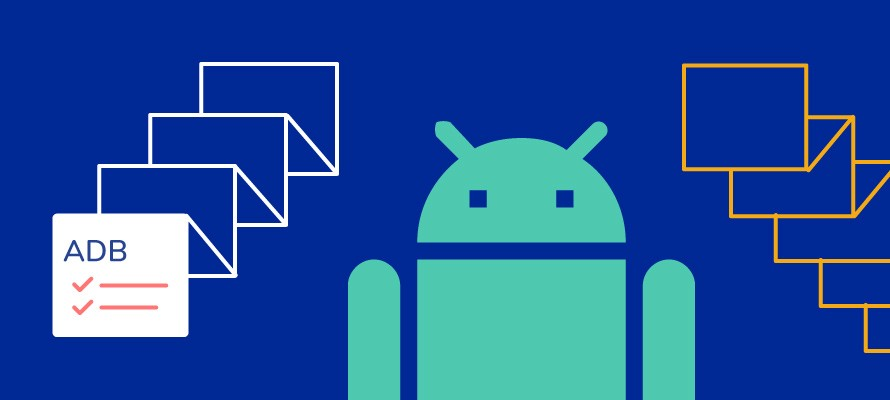 Android Debug Bridge commands that are frequently used in Android Software Development.
Android Debug Bridge commands that are frequently used in Android Software Development.